How to integrate google maps in cakephp
As technology continues to advance, incorporating interactive maps into web
applications has become essential for enhancing user experience and providing
location-based functionalities. Google Maps, with its comprehensive features and
vast user base, is a popular choice for developers. In this blog, we will walk
you through the process of integrating Google Maps into CakePHP, a powerful PHP
framework. By the end of this tutorial, you will be able to seamlessly display
interactive maps and leverage location-based services in your CakePHP
application.
Step 3: Configure Google Maps Settings
Step 4: Displaying a Simple Map
Step 5: Adding Markers to the Map
Step 1: Get Your Google Maps API Key
Before diving into the integration process, you need to obtain a Google Maps API key. This key is crucial for authenticating your application and accessing the Google Maps services. Follow these steps:
- Go to the Google Cloud Console.
- Create a new project or select an existing one.
- Enable the "Maps JavaScript API" for your project.
- Generate an API key and restrict its usage to your website domain.
Step 2: Install the CakePHP Google Map Plugin
CakePHP offers a convenient plugin for integrating Google Maps effortlessly. Install the plugin using Composer with the following command:
composer require burzum/cakephp-google-maps
After successful installation, load the plugin in your CakePHP project:
// In your config/bootstrap.php
Plugin::load('GoogleMap');
Step 3: Configure Google Maps Settings
Configure your Google Maps settings in the
AppController.php file. Replace 'YOUR_API_KEY' with the API key obtained in Step 1:
// In src/Controller/AppController.php
public function beforeFilter(EventInterface $event)
{
parent::beforeFilter($event);
$this->loadComponent('GoogleMap.GoogleMap', [
'apiKey' => 'YOUR_API_KEY',
]);
}
Step 4: Displaying a Simple Map
Now, let's create a simple CakePHP view to display a Google Map. Add the following code to your desired controller's view file:
// In src/Template/YourController/index.ctp
GoogleMap->map() ?>
This basic implementation will render a Google Map on your webpage.
Step 5: Adding Markers to the Map
Enhance your map by adding markers. Modify your controller's action and view to include markers:
// In YourController.php
public function index()
{
$markers = [
['lat' => 37.7749, 'lng' => -122.4194, 'title' => 'San Francisco'],
['lat' => 34.0522, 'lng' => -118.2437, 'title' => 'Los Angeles'],
];
$this->set(compact('markers'));
}
// In src/Template/YourController/index.ctp
GoogleMap->map(['markers' => $markers]) ?>
You've successfully integrated Google Maps into your CakePHP application with markers.
Integrating Google Maps into your CakePHP project is a powerful way to enhance your application's functionality. By following this step-by-step guide, you've learned how to obtain a Google Maps API key, install the CakePHP Google Map Plugin, configure settings, and display a map with markers. Feel free to explore additional features and customization options offered by the plugin to create a tailored mapping experience for your users.

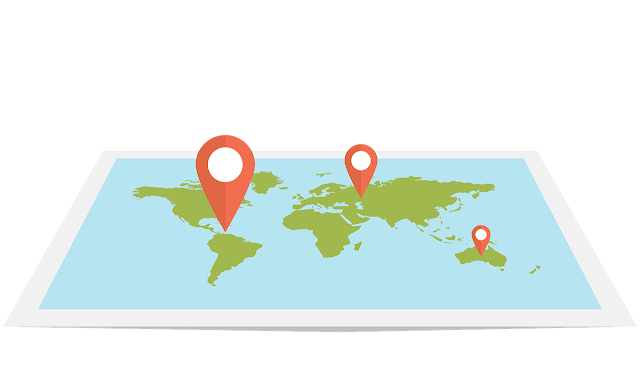



Post a Comment